Alright, Jel Salamanca here, bringing you another dive into the tech tools that make my professional life smoother. As a web designer, graphic designer, bookkeeper, and digital marketing manager right here in Mandaluyong, I’m always on the lookout for software that can keep up with my multi-faceted workflow. Today, we’re talking about a true workhorse: Google Docs.
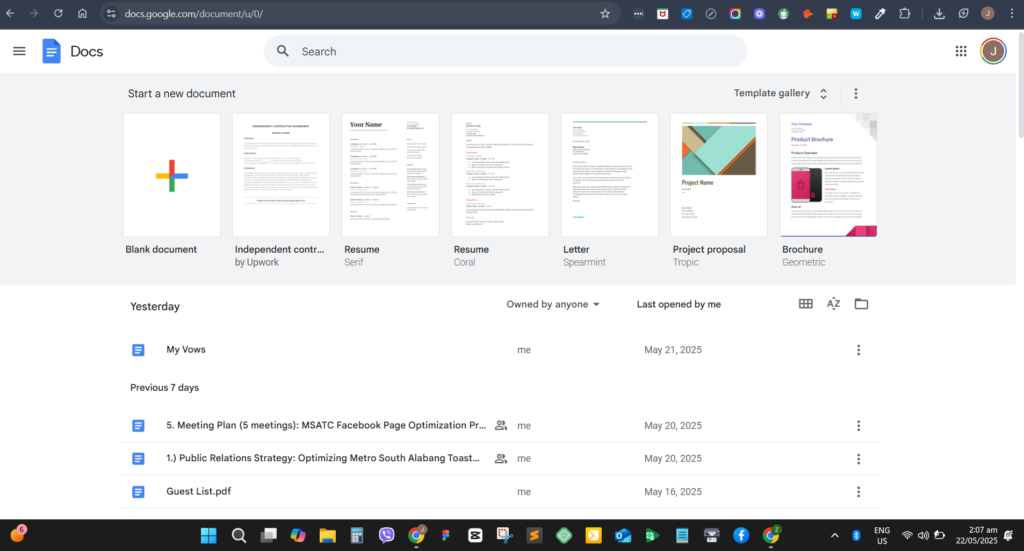
Google Docs isn’t just a free online word processor; it’s part of the Google Workspace suite (alongside Sheets and Slides). For me, it’s about being able to create, edit, and collaborate on documents from anywhere, on any device, even when I’m offline. Its flexibility, collaboration features, and sheer efficiency are why it’s a staple in my toolkit.
Getting Started: My Go-To Basics
When I fire up Google Docs, the process is incredibly straightforward, which I appreciate when I’m juggling multiple projects.
- Accessing It: I usually just head to
docs.google.comand log in with my Google account. Sometimes, if I’m already in my Drive, I’ll just click “New” and then “Google Docs.” Super simple. - Creating a New Document: Most of the time, I’m starting from scratch with a “Blank” document. But I’ve definitely dipped into the “Template gallery” for things like professional letters or quick reports. It’s a great time-saver.
- Naming My Document: This is one of my favorite little things – Google Docs automatically saves my work constantly! So, the first thing I do is click that “Untitled document” text in the top left and give it a proper name. No more hitting save every five minutes!
- Basic Editing & Formatting: All the standard stuff is there, of course. Typing, selecting text, changing fonts and sizes, bolding, italics, underlining, and text colors. But for me, the real game-changer is using the heading styles (
Title,Heading 1,Heading 2, etc.). This isn’t just for looks; it’s crucial for organizing longer documents and automatically creating a table of contents, which clients absolutely love for proposals and reports.
My Power Moves: Collaboration and Productivity Features
This is where Google Docs truly earns its stripes in my daily operations.
- Automatic Saving & Version History: My Safety Net Seriously, the auto-save feature is a godsend. I never worry about losing my work. And for client projects or collaborative efforts, Version History is a lifesaver. I go to
File > Version history > See version history, and I can see every single change, who made it, and when. If I ever need to revert to an earlier draft or see what changed after a meeting, it’s all there. I can even name specific versions, which is incredibly helpful. - Sharing and Collaboration: My Team Playground The blue “Share” button in the top right is probably the most-used button for me.
- Adding Collaborators: I just pop in their email addresses.
- Permission Levels: I’m careful with these. For reviewers, I use “Commenter.” For active team members, it’s “Editor.” For clients who just need to see the final output, it’s “Viewer.”
- Sharing with a Link: Sometimes, I’ll generate a link. I can keep it “Restricted” for specific people or open it up to “Anyone with the link” if it’s for a broader audience, still controlling whether they can view, comment, or edit.
- Real-time Co-editing: This is pure magic. When my copywriter is tweaking a blog post and I’m adding an image placeholder, we see each other’s cursors moving. No more emailing drafts back and forth!
- Comments: My go-to for feedback. I select text, right-click, and “Add comment.” I can tag colleagues with
@nameto get their attention, reply to discussions, and then mark comments as “resolved” once addressed. - Suggesting Mode (Track Changes): When I’m reviewing a client’s website copy or a colleague’s draft, I switch to “Suggesting” mode (next to the Share button). All my edits appear as suggestions, and the document owner can easily accept or reject them. It’s cleaner and more efficient than trying to list out changes. Use google docs dark mode.
- Inserting Elements: Building My Documents I regularly use the
Insertmenu to enrich my documents:- Images: Essential for my design and marketing proposals. I can upload from my computer or even search directly from the web.
- Tables: Great for organizing content or data in client reports.
- Table of Contents: I mentioned this earlier, but it’s worth repeating. If I’m writing a long proposal or a detailed content plan, creating a Table of Contents based on my headings automatically keeps everything organized and easy to navigate.
My Pro Tips for Getting Even More Out of Google Docs
To truly make Google Docs sing for my diverse roles, I’ve picked up a few tricks:
- Offline Access: This is a must-have for me, especially when I’m working on the go or if my internet decides to act up here in Mandaluyong. I enable it in my Google Drive settings so I can keep working uninterrupted.
- Voice Typing: When I have an idea for a blog post or a client email, and my hands are tired, I just go to
Tools > Voice typing. It’s surprisingly accurate and lets me draft ideas super quickly. - Add-ons: I occasionally browse
Extensions > Add-ons > Get add-ons. There are some really useful third-party tools there, from grammar checkers to citation tools, that can extend Docs’ capabilities. - Explore Tool: I hit
Tools > Explore(or click the icon in the bottom right). This little panel lets me search Google, my Drive, or even Google Images without ever leaving my document. It’s incredibly handy for pulling in quick facts or images. - Document Outline: I always keep
View > Show document outlineon for longer documents. It pops up a clickable outline on the left based on my headings, making navigation a breeze. - Pageless View: For brainstorming or drafting web content, I sometimes switch to
File > Page setup > Pageless. It removes page breaks, giving me a continuous scrolling canvas that feels more like designing for the web.
How Google Docs Fits into My Day-to-Day:
- As a Web Designer/Graphic Designer: I use it to draft website copy for clients, create detailed design briefs, write project proposals, and get quick feedback on content drafts using comments.
- As a Bookkeeper: It’s perfect for preparing client reports, drafting clear instruction manuals for client data submission, and writing professional emails that explain complex financial concepts simply.
- As a Digital Marketing Manager: This is where it really shines. I write all my blog posts (like this one!), social media captions, email marketing copy, and ad copy here. It’s also my go-to for creating content outlines and collaborating seamlessly with copywriters or clients on content drafts, using the “Suggesting” mode extensively for review.
Google Docs isn’t just about processing words; for me, it’s a dynamic, collaborative hub that significantly boosts my efficiency across all my diverse professional responsibilities. Its real-time collaboration, auto-saving, and ubiquitous accessibility make it an indispensable tool in my modern workflow.
Do you use Google Docs in your own work? See also: google docs and sheets. What are your favorite features or productivity hacks? I’d love to hear your thoughts in the comments below! Contact me for collaboration work 🙂
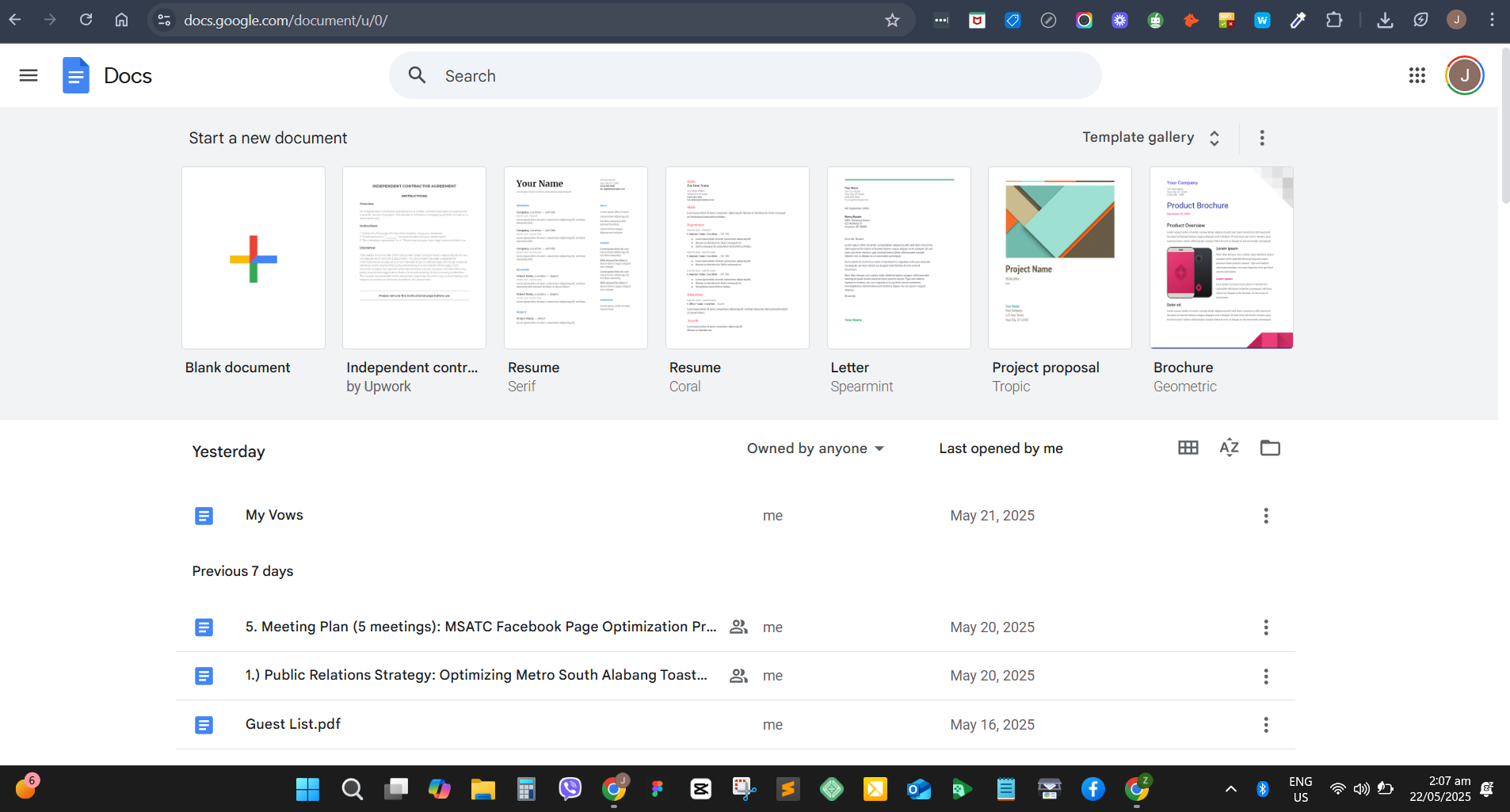


Somebody essentially help to make significantly articles Id state This is the first time I frequented your web page and up to now I surprised with the research you made to make this actual post incredible Fantastic job
Fantastic site A lot of helpful info here Im sending it to some buddies ans additionally sharing in delicious And naturally thanks on your sweat
qcs8bh
w1mq41